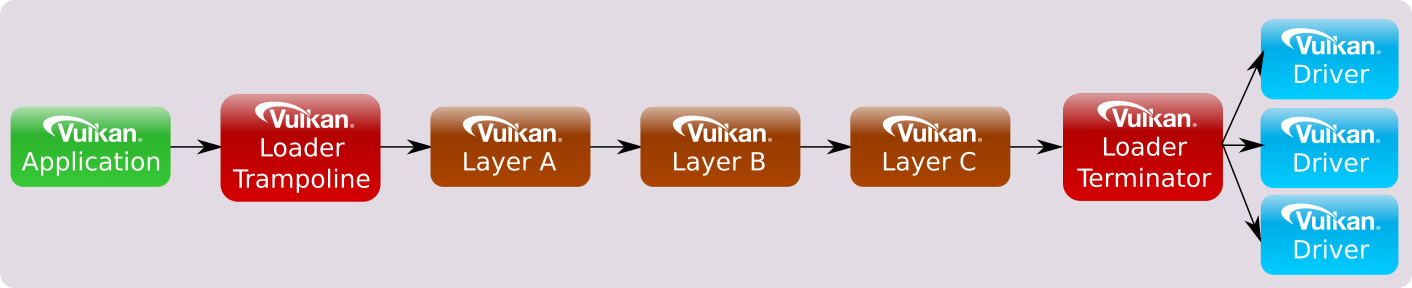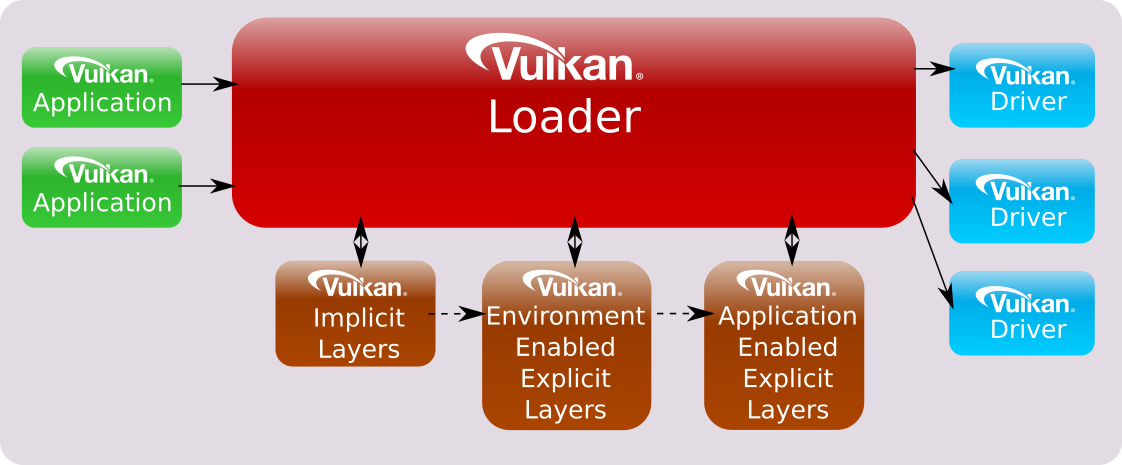Application Interface to Loader
Table of Contents
- Overview
- Interfacing with Vulkan Functions
- Application Layer Usage
- Application Usage of Extensions
- Physical Device Ordering
Overview
This is the Application-centric view of working with the Vulkan loader. For the complete overview of all sections of the loader, please refer to the LoaderInterfaceArchitecture.html file.
Interfacing with Vulkan Functions
There are several ways Vulkan functions may be interfaced through the loader:
Vulkan Direct Exports
The loader library on Windows, Linux, Android, and macOS will export all core Vulkan entry-points and all appropriate Window System Interface (WSI) entry-points. This is done to make it simpler to get started with Vulkan development. When an application links directly to the loader library in this way, the Vulkan calls are simple trampoline functions that jump to the appropriate dispatch table entry for the object they are given.
Directly Linking to the Loader
Dynamic Linking
The loader is distributed as a dynamic library (.dll on Windows or .so on Linux or .dylib on macOS) which gets installed to the system path for dynamic libraries. Furthermore, the dynamic library is generally installed to Windows systems as part of driver installation and is generally provided on Linux through the system package manager. This means that applications can usually expect a copy of the loader to be present on a system. If applications want to be completely sure that a loader is present, they can include a loader or runtime installer with their application.
Static Linking
In previous versions of the loader, it was possible to statically link the loader. This was removed and is no longer possible. The decision to remove static linking was because of changes to the driver which made older applications that statically linked unable to find newer drivers.
Additionally, static linking posed several problems:
- The loader can never be updated without re-linking the application
- The possibility that two included libraries could contain different versions
of the loader
- Could cause conflicts between the different loader versions
The only exception to this is for macOS, but is not supported or tested.
Indirectly Linking to the Loader
Applications are not required to link directly to the loader library, instead
they can use the appropriate platform-specific dynamic symbol lookup on the
loader library to initialize the application's own dispatch table.
This allows an application to fail gracefully if the loader cannot be found.
It also provides the fastest mechanism for the application to call Vulkan
functions.
An application only needs to query (via system calls such as dlsym) the
address of vkGetInstanceProcAddr from the loader library.
The application then uses vkGetInstanceProcAddr to load all functions
available, such as vkCreateInstance, vkEnumerateInstanceExtensionProperties
and vkEnumerateInstanceLayerProperties in a platform-independent way.
Best Application Performance Setup
To get the best possible performance in a Vulkan application, the application
should set up its own dispatch table for every Vulkan API entry-point.
For every instance-level Vulkan command in the dispatch table, the function pointer
should be queried and filled in by using the results of vkGetInstanceProcAddr.
Additionally, for every device-level Vulkan command, the function pointer
should be queried and filled in using the resulsts of vkGetDeviceProcAddr.
Why do this?
The answer comes in how the call chain of instance functions are implemented versus the call chain of a device functions. Remember, a Vulkan instance is a high-level construct used to provide Vulkan system-level information. Because of this, instance functions need to be broadcast to every available driver on the system. The following diagram shows an approximate view of an instance call chain with three enabled layers:
This is also how a Vulkan device function call chain looks if queried
using vkGetInstanceProcAddr.
On the other hand, a device function doesn't need to worry about the broadcast
because it knows specifically which associated driver and which associated
physical device the call should terminate at.
Because of this, the loader doesn't need to get involved between any enabled
layers and the driver.
Thus, using a loader-exported Vulkan device function, the call chain
in the same scenario as above would look like:
An even better solution would be for an application to perform a
vkGetDeviceProcAddr call on all device functions.
This further optimizes the call chain by removing the loader all-together under
most scenarios:
Also, notice if no layers are enabled, the application function pointers point directly to the driver. With many function calls, the lack of indirection in each adds up to non-trivial performance savings.
NOTE: There are some device functions which still require the loader to
intercept them with a trampoline and terminator.
There are very few of these, but they are typically functions which the loader
wraps with its own data.
In those cases, even the device call chain will continue to look like the
instance call chain.
One example of a device function requiring a terminator is
vkCreateSwapchainKHR.
For that function, the loader needs to potentially convert the KHR_surface
object into an driver-specific KHR_surface object prior to passing down the rest
of the function's information to the driver.
Remember:
-
vkGetInstanceProcAddris used to query instance and physical device functions, but can query all functions. -
vkGetDeviceProcAddris only used to query device functions.
ABI Versioning
The Vulkan loader library will be distributed in various ways including Vulkan SDKs, OS package distributions and Independent Hardware Vendor (IHV) driver packages. These details are beyond the scope of this document. However, the name and versioning of the Vulkan loader library is specified so an app can link to the correct Vulkan ABI library version. ABI backwards compatibility is guaranteed for all versions with the same major number (e.g. 1.0 and 1.1).
Windows Dynamic Library Usage
On Windows, the loader library encodes the ABI version in its name such that
multiple ABI incompatible versions of the loader can peacefully coexist on a
given system.
The Vulkan loader library file name is vulkan-<ABI version>.dll.
For example, for Vulkan version 1.X on Windows the library filename is
vulkan-1.dll.
This library file can typically be found in the windows\system32
directory (on 64-bit Windows installs, the 32-bit version of the loader with
the same name can be found in the windows\sysWOW64 directory).
Linux Dynamic Library Usage
For Linux, shared libraries are versioned based on a suffix. Thus, the ABI number is not encoded in the base of the library filename as on Windows.
On Linux, applications that have a hard dependency on Vulkan should request
linking to the unversioned name libvulkan.so in their build system.
For example by importing the CMake target Vulkan::Vulkan or by using the
output of pkg-config --cflags --libs vulkan as compiler flags.
As usual for Linux libraries, the compiler and linker will resolve this to
a dependency on the correct versioned SONAME, currently libvulkan.so.1.
Linux applications that load Vulkan-Loader dynamically at runtime do not
benefit from this mechanism, and should instead make sure to pass the
versioned name such as libvulkan.so.1 to dlopen(), to ensure that they
load a compatible version.
MacOs Dynamic Library Usage
MacOs linking is similar to Linux, with the exception being that the standard
dynamic library is named libvulkan.dylib and the ABI versioned library is
currently named libvulkan.1.dylib.
Bundling the Loader With An Application
The Khronos loader is typically installed on platforms either in a platform-specific way (i.e. packages on Linux) or as part of a driver install (i.e. using the Vulkan Runtime installer on Windows). Applications or engines may desire to install the Vulkan loader locally to their execution tree as part of their own installation process. This may be because providing the specific loader:
- Guarantees certain Vulkan API exports are available in the loader
- Ensures certain loader behavior is well-known
- Provides consistency across user installation
However, this is strongly discouraged because:
- The packaged loader may not be compatible with future driver revisions (this can be especially true on Windows where driver install locations can change during updates to the OS)
- It can prevent the application/engine from taking advantage of new Vulkan API version/extension exports
- The application/engine will miss out on important loader bug-fixes
- The packaged loader will not contain useful feature updates (like improved loader debugability)
Of course, even if an application/engine does initially release with a specific version of the Khronos loader, it may chose to update or remove that loader at some point in the future. This could be due to the exposure of needed functionality in the loader as time progresses. But, that relies upon end-users correctly performing whatever update process is necessary at that future time which may result in different behavior across different user's systems.
One better alternative, at least on Windows, is to package the Vulkan Runtime installer for the desired version of the Vulkan loader with your product. Then, the installation process can use that to ensure the end-user's system is up to date. The Runtime installer will detect the version already installed and will only install a newer runtime if necessary.
Another alternative is to write the application so it can fallback to earlier versions of Vulkan yet display a warning indicating functionality is disabled until the user updates their system to a specific runtime/driver.
Application Layer Usage
Applications desiring Vulkan functionality beyond what Vulkan drivers on their system already expose, may use various layers to augment the API. A layer cannot add new Vulkan core API entry-points that are not exposed in Vulkan.h. However, layers may offer implementations of extensions that introduce additional entry-points beyond what is available without those layers. These additional extension entry-points can be queried through the Vulkan extension interface.
A common use of layers is for API validation which can be enabled during application development and left out when releasing the application. This allows easy control of the overhead resulting from enabling validation of the application's usage of the API, which wasn't always possible in previous graphics APIs.
To find out what layers are available to an application, use
vkEnumerateInstanceLayerProperties.
This will report all layers that have been discovered by the loader.
The loader looks in various locations to find layers on the system.
For more information see the
Layer discovery
section in the
LoaderLayerInterface.html document document.
To enable specific layers, simply pass the names of the layers to
enable in the ppEnabledLayerNames field of the VkInstanceCreateInfo during
a call to vkCreateInstance.
Once done, the layers that have been enabled will be active for all Vulkan functions
using the created VkInstance, and any of its child objects.
NOTE: Layer ordering is important in several cases since some layers interact with each other. Be careful when enabling layers as this may be the case. See the Overall Layer Ordering section for more information.
The following code section shows how to go about enabling the
VK_LAYER_KHRONOS_validation layer.
char *instance_layers[] = {
"VK_LAYER_KHRONOS_validation"
};
const VkApplicationInfo app = {
.sType = VK_STRUCTURE_TYPE_APPLICATION_INFO,
.pNext = NULL,
.pApplicationName = "TEST_APP",
.applicationVersion = 0,
.pEngineName = "TEST_ENGINE",
.engineVersion = 0,
.apiVersion = VK_API_VERSION_1_0,
};
VkInstanceCreateInfo inst_info = {
.sType = VK_STRUCTURE_TYPE_INSTANCE_CREATE_INFO,
.pNext = NULL,
.pApplicationInfo = &app,
.enabledLayerCount = 1,
.ppEnabledLayerNames = (const char *const *)instance_layers,
.enabledExtensionCount = 0,
.ppEnabledExtensionNames = NULL,
};
err = vkCreateInstance(&inst_info, NULL, &demo->inst);
if (VK_ERROR_LAYER_NOT_PRESENT == err) {
// Couldn't find the validation layer
}
At vkCreateInstance and vkCreateDevice, the loader constructs call chains
that include the application specified (enabled) layers.
Order is important in the ppEnabledLayerNames array; array element 0 is the
topmost (closest to the application) layer inserted in the chain and the last
array element is closest to the driver.
See the Overall Layer Ordering section for more
information on layer ordering.
NOTE: Device Layers Are Now Deprecated
vkCreateDeviceoriginally was able to select layers in a similar manner tovkCreateInstance. This led to the concept of "instance layers" and "device layers". It was decided by Khronos to deprecate the "device layer" functionality and only consider "instance layers". Therefore,vkCreateDevicewill use the layers specified atvkCreateInstance. Because of this, the following items have been deprecated:
VkDeviceCreateInfofields:
ppEnabledLayerNamesenabledLayerCount- The
vkEnumerateDeviceLayerPropertiesfunction
Meta-Layers
Meta-layers are layers which contain an ordered list of other layers to enable.
This is to allow grouping layers together in a specified order so that they can
interact properly.
Originally, this was used to group together the individual Vulkan Validation
layers in the proper order to avoid conflicts.
It was necessary because instead of a single Validation layer, validation was
split into multiple component layers.
The new VK_LAYER_KHRONOS_validation layer pulled everything into a single
layer, dropping the need for meta layers.
While not necessary for validation anymore, VkConfig does use meta layers to
group layers together based on user's preferences.
More can be found out about this functionality through both the
VkConfig documentation
and the section later on the Override Layer.
Meta-layers are detailed more in the Meta-Layers section of the LoaderLayerInterface.html file in this folder.
Implicit vs Explicit Layers
Explicit layers are layers which are enabled by an application (e.g. with the vkCreateInstance function as mentioned previously).
Implicit layers are enabled automatically by their very existence, unless requiring an additional manual enable step, unlike explicit layers that must be enabled explicitly. For example, certain application environments (e.g. Steam or an automotive infotainment system) may have layers which they always want enabled for all applications that they start. Other implicit layers may be for all applications started on a given system (e.g. layers that overlay frames-per-second).
Implicit layers have an additional requirement over explicit layers in that they require being able to be disabled by an environmental variable. This is due to the fact that they are not visible to the application and could cause issues. A good principle to keep in mind would be to define both an enable and disable environment variable so the users can deterministically enable the functionality. On Desktop platforms (Windows, Linux, and macOS), these enable/disable settings are defined in the layer's JSON file.
Discovery of system-installed implicit and explicit layers is described later in the Layer discovery section in the LoaderLayerInterface.html document.
Implicit and explicit layers may be found in different locations based on the underlying operating system. The table below details more information:
| Operating System | Implicit Layer Identification |
|---|---|
| Windows | Implicit layers are located in a different Windows registry location than explicit layers. |
| Linux | Implicit layers are located in a different directory location than explicit layers. |
| Android | There is **No Support For Implicit Layers** on Android. |
| macOS | Implicit layers are located in a different directory location than explicit layers. |
Override Layer
The "Override Layer" is a special implicit meta-layer created by the VkConfig tool and available by default when the tool is running. Once VkConfig exits, the override layer is removed, and the system should return to standard Vulkan behavior. Whenever the override layer is present in the layer search path, the loader will pull it into the layer call stack with the standard implicit layers along with all layers contained in the list of layers to load. This allows an end-user or developer to easily force on any number of layers and settings via VkConfig.
The override layer is discussed more in the Override Meta-Layer section of the LoaderLayerInterface.html file in this folder.
Forcing Layer Source Folders
Developers may need to use special, pre-production layers, without modifying the system-installed layers.
This can be accomplished in one of two ways:
- Selecting specific layer paths using the VkConfig tool shipped with the Vulkan SDK.
- Directing the loader to look for layers in specific folders by using the
VK_LAYER_PATHenvironment variable.
The VK_LAYER_PATH environment variable can contain multiple paths separated by
the operating-system specific path separator.
On Windows, this is a semicolon (;), while on Linux and macOS it is a colon
(:).
If VK_LAYER_PATH exists, the folders listed in it will be scanned for explicit
layer manifest files.
Implicit layer discovery is unaffected by this environment variable.
Each directory listed should be the full pathname of a folder containing layer
manifest files.
See the Table of Debug Environment Variables in the LoaderInterfaceArchitecture.html document for more details.
Exception for Elevated Privileges
For security reasons, VK_LAYER_PATH is ignored if running with elevated
privileges.
Because of this, VK_LAYER_PATH can only be used for applications that do not
use elevated privileges.
For more information see Elevated Privilege Caveats in the top-level [LoaderInterfaceArchitecture.html][LoaderInterfaceArchitecture.html] document.
Forcing Layers to be Enabled on Windows, Linux and macOS
Developers may want to enable layers that are not enabled by the given application they are using.
This can be also be accomplished in one of two ways:
- Selecting specific layers using the VkConfig tool shipped with the Vulkan SDK.
- Directing the loader to look for additional layers by name using the
VK_INSTANCE_LAYERSenvironment variable.
Both can be used to enable additional layers which are not specified (enabled)
by the application at vkCreateInstance.
The VK_INSTANCE_LAYERS environment variable is a list of layer names to enable
separated by the operating-system specific path separator.
On Windows, this is a semicolon (;), while on Linux and macOS it is a colon
(:).
The order of the names is relevant with the first layer name in the list being
the top-most layer (closest to the application) and the last layer name in the
list being the bottom-most layer (closest to the driver).
See the Overall Layer Ordering section for more
information.
Application specified layers and user specified layers (via environment variables) are aggregated and duplicates removed by the loader when enabling layers. Layers specified via environment variable are top-most (closest to the application) while layers specified by the application are bottom-most.
An example of using these environment variables to activate the validation
layer VK_LAYER_KHRONOS_validation on Linux or macOS is as follows:
> $ export VK_INSTANCE_LAYERS=VK_LAYER_KHRONOS_validation
See the Table of Debug Environment Variables in the LoaderInterfaceArchitecture.html document for more details.
Overall Layer Ordering
The overall ordering of all layers by the loader based on the above looks as follows:
Ordering may also be important internally to the list of explicit layers.
Some layers may be dependent on other behavior being implemented before
or after the loader calls it.
For example: An overlay layer may want to use VK_LAYER_KHRONOS_validation
to verify that the overlay layer is behaving appropriately.
This requires putting the overlay layer closer to the application so that the
validation layer can intercept any Vulkan API calls the overlay layer needs to
make to function.
Debugging Possible Layer Issues
If it is possible that a layer is causing issues, there are several things that can be tried.
Enable Loader Debug Layer Output
First, enable the "layer" debug output option (VK_LOADER_DEBUG) in the loader,
See the
Table of Debug Environment Variables
for more info.
When enabled, the loader will output information on:
- Where it looks for implicit layers
- Where it looks for explicit layers
- What manifest files it finds
- Which layer manifest files are loaded
- What libraries are associated with a layer
- What the layer callstack looks like for both the instance and device chain
For example, the layer output for searching for implicit layers on Linux may look like:
LAYER: Searching for layer manifest files
LAYER: In following folders:
LAYER: /home/linust/.config/vulkan/implicit_layer.d
LAYER: /etc/xdg/vulkan/implicit_layer.d
LAYER: /usr/local/etc/vulkan/implicit_layer.d
LAYER: /etc/vulkan/implicit_layer.d
LAYER: /home/linust/.local/share/vulkan/implicit_layer.d
LAYER: /home/linust/.local/share/flatpak/exports/share/vulkan/implicit_layer.d
LAYER: /var/lib/flatpak/exports/share/vulkan/implicit_layer.d
LAYER: /usr/local/share/vulkan/implicit_layer.d
LAYER: /usr/share/vulkan/implicit_layer.d
LAYER: Found the following files:
LAYER: /home/linust/.local/share/vulkan/implicit_layer.d/renderdoc_capture.json
LAYER: /home/linust/.local/share/vulkan/implicit_layer.d/steamfossilize_i386.json
LAYER: /home/linust/.local/share/vulkan/implicit_layer.d/steamfossilize_x86_64.json
LAYER: /home/linust/.local/share/vulkan/implicit_layer.d/steamoverlay_i386.json
LAYER: /home/linust/.local/share/vulkan/implicit_layer.d/steamoverlay_x86_64.json
LAYER: /usr/share/vulkan/implicit_layer.d/nvidia_layers.json
LAYER: /usr/share/vulkan/implicit_layer.d/VkLayer_MESA_device_select.json
In the above scenario, seven implicit layers were discovered in two different folders. Just because they were found does not mean that they will be loaded, but this information can be used to make sure a layer JSON file was properly discovered.
When the loader actually loads a layer, the messages may look like the following:
LAYER | DEBUG: Loading layer library libVkLayer_khronos_validation.so
LAYER | INFO: Insert instance layer VK_LAYER_KHRONOS_validation (libVkLayer_khronos_validation.so)
LAYER | DEBUG: Loading layer library libVkLayer_MESA_device_select.so
LAYER | INFO: Insert instance layer VK_LAYER_MESA_device_select (libVkLayer_MESA_device_select.so)
This information does not indicate the order the layers are used in.
That information is displayed later showing all the callstack during both
vkCreateInstance and vkCreateDevice.
In the same sample above, the callstack for vkCreateInstance looks like the
following:
LAYER: vkCreateInstance layer callstack setup to:
LAYER: <Application>
LAYER: ||
LAYER: <Loader>
LAYER: ||
LAYER: VK_LAYER_MESA_device_select
LAYER: Type: Implicit
LAYER: Disable Env Var: NODEVICE_SELECT
LAYER: Manifest: /usr/share/vulkan/implicit_layer.d/VkLayer_MESA_device_select.json
LAYER: Library: libVkLayer_MESA_device_select.so
LAYER: ||
LAYER: VK_LAYER_KHRONOS_validation
LAYER: Type: Explicit
LAYER: Manifest: /usr/share/vulkan/explicit_layer.d/VkLayer_khronos_validation.json
LAYER: Library: libVkLayer_khronos_validation.so
LAYER: ||
LAYER: <Drivers>
In this scenario, two layers were used (the same two that were loaded earlier):
VK_LAYER_MESA_device_selectVK_LAYER_KHRONOS_validation
This information now shows us that the VK_LAYER_MESA_device_select is loaded
first, followed by VK_LAYER_KHRONOS_validation which will then continue into
any available drivers.
It also shows that VK_LAYER_MESA_device_select is an implicit layer which
implies that it wasn't directly enabled by the application.
On the other hand, VK_LAYER_KHRONOS_validation is shown as an explicit layer
which indicates that it was likely enabled by the application.
Sometimes, implicit layers can cause issues with an application.
Because of this, the next step is to try to disable one or more of the listed
implicit layers.
This can be done by defining the disable environment variable for that layer.
Each layer has it's own disable environment variable as mentioned in the
Layer Manifest File Format.
However, it can be difficult to find this variable in the manifest files, so
the loader now outputs it as part of the callstack information.
Looking at the above vkCreateInstance callstack output, under the
section for VK_LAYER_MESA_device_select exists a section listed as
"Disable Env Var:".
This is the disable environment variable that can be used to disable the
VK_LAYER_MESA_device_select layer from being loaded by the loader.
In the above output, the disable environment variable is listed as
"NODEVICE_SELECT" which can be defined to a non-zero value to cause the loader
to ignore this layer.
Disable All Layers
Because implicit layers are virtually unknown to the application, it is best to next try to disable each one of them. Using the above debug output, define each environment variable to disable the corresponding implicit layer that was used.
Once all are disabled, re-run the application again.
If the failure still occurs, try disabling all explicit layers loaded by the application by modifying the application or using a tool such as VkConfig.
Enable More Loader Debug Output
If the failure continues after disabling all layers, then enable all loader
debug warnings and errors by setting VK_LOADER_DEBUG to "error,warn" or
even "all".
This will output any other issues that the loader has encountered.
Application Usage of Extensions
Extensions are optional functionality provided by a layer, the loader, or a driver. Extensions can modify the behavior of the Vulkan API and need to be specified and registered with Khronos. These extensions can be implemented by a Vulkan driver, the loader, or a layer to expose functionality not available in the core API. Information about various extensions can be found in the Vulkan Spec, and vulkan.h header file.
Instance and Device Extensions
As hinted at in the Instance Versus Device section of the main LoaderInterfaceArchitecture.html document, there are two types of extensions:
- Instance Extensions
- Device Extensions
An instance extension modifies existing behavior or implements new behavior on
instance-level objects, such as VkInstance and VkPhysicalDevice.
A device extension does the same for device-level objects, such as VkDevice,
VkQueue, and VkCommandBuffer as well as any children of those objects.
It is very important to know what the type of an extension is because
instance extensions must be enabled with vkCreateInstance while device
extensions are enabled with vkCreateDevice.
When calling vkEnumerateInstanceExtensionProperties and
vkEnumerateDeviceExtensionProperties, the loader discovers and aggregates all
extensions of their respective type from layers (both explicit and implicit),
drivers, and the loader before reporting them to the application.
Looking at vulkan.h, both functions are very similar,
for example, the vkEnumerateInstanceExtensionProperties prototype looks as
follows:
VkResult
vkEnumerateInstanceExtensionProperties(
const char *pLayerName,
uint32_t *pPropertyCount,
VkExtensionProperties *pProperties);
While the vkEnumerateDeviceExtensionProperties prototype looks like:
VkResult
vkEnumerateDeviceExtensionProperties(
VkPhysicalDevice physicalDevice,
const char *pLayerName,
uint32_t *pPropertyCount,
VkExtensionProperties *pProperties);
The "pLayerName" parameter in these functions is used to select either a single layer or the Vulkan platform implementation. If "pLayerName" is NULL, extensions from Vulkan implementation components (including loader, implicit layers, and drivers) are enumerated. If "pLayerName" is equal to a discovered layer module name then only extensions from that layer (which may be implicit or explicit) are enumerated.
Note: While device layers are deprecated, the instance enabled layers are still present in the device call-chain.
Duplicate extensions (e.g. an implicit layer and driver might report support for the same extension) are eliminated by the loader. For duplicates, the driver version is reported and the layer version is culled.
Also, extensions must be enabled (in vkCreateInstance or vkCreateDevice)
before the functions associated with the extensions can be used.
If an extension function is queried using either vkGetInstanceProcAddr or
vkGetDeviceProcAddr, but the extension has not been enabled, undefined behavior
could result.
The Validation layers will catch this invalid API usage.
WSI Extensions
Khronos-approved WSI extensions are available and provide Windows System Integration support for various execution environments. It is important to understand that some WSI extensions are valid for all targets, but others are particular to a given execution environment (and loader). This Khronos loader (currently targeting Windows, Linux, macOS, Stadia, and Fuchsia) only enables and directly exports those WSI extensions that are appropriate to the current environment. For the most part, the selection is done in the loader using compile-time preprocessor flags. All versions of the Khronos loader currently expose at least the following WSI extension support:
- VK_KHR_surface
- VK_KHR_swapchain
- VK_KHR_display
In addition, each of the following OS targets for the loader support target- specific extensions:
| Windowing System | Extensions available |
|---|---|
| Windows | VK_KHR_win32_surface |
| Linux (Wayland) | VK_KHR_wayland_surface |
| Linux (X11) | VK_KHR_xcb_surface and VK_KHR_xlib_surface |
| macOS (MoltenVK) | VK_MVK_macos_surface |
| QNX (Screen) | VK_QNX_screen_surface |
It is important to understand that while the loader may support the various entry-points for these extensions, there is a handshake required to actually use them:
- At least one physical device must support the extension(s)
- The application must use such a physical device when creating a logical device
- The application must request the extension(s) be enabled while creating the instance or logical device (this depends on whether or not the given extension works with an instance or a device)
Only then can the WSI extension be properly used in a Vulkan program.
Unknown Extensions
With the ability to expand Vulkan so easily, extensions will be created that the loader knows nothing about. If the extension is a device extension, the loader will pass the unknown entry-point down the device call chain ending with the appropriate driver entry-points. The same thing will happen if the extension is an instance extension which takes a physical device parameter as its first component. However, for all other instance extensions the loader will fail to load it.
But why doesn't the loader support unknown instance extensions?
Let's look again at the instance call chain:
Notice that for a normal instance function call, the loader has to handle passing along the function call to the available drivers. If the loader has no idea of the parameters or return value of the instance call, it can't properly pass information along to the drivers. There may be ways to do this, which will be explored in the future. However, for now, the loader does not support instance extensions which don't expose entry points that take a physical device as their first parameter.
Because the device call-chain does not normally pass through the loader terminator, this is not a problem for device extensions. Additionally, since a physical device is associated with one driver, the loader can use a generic terminator pointing to one driver. This is because both of these extensions terminate directly in the driver they are associated with.
Is this a big problem?
No!
Most extension functionality only affects either a physical or logical device
and not an instance.
Thus, the overwhelming majority of extensions should be supported with direct
loader support.
Filtering Out Unknown Instance Extension Names
In some cases, a driver may support instance extensions that are not supported
by the loader.
For the above reasons, the loader will filter out the names of these unknown
instance extensions when an application calls
vkEnumerateInstanceExtensionProperties.
Additionally, this behavior will cause the loader to emit an error during
vkCreateInstance if the application still attempts to use one of these
extensions.
The intent is to protect applications so that they don't inadvertently use
functionality which could lead to a crash.
On the other hand, if the extension must be forced on, the filtering may be
disabled by defining the VK_LOADER_DISABLE_INST_EXT_FILTER environment
variable to a non-zero number.
This will effectively disable the loader's filtering of instance extension
names.
Physical Device Ordering
Prior to the 1.3.204 loader, physical devices on Linux could be returned in an inconsistent order. To remedy this, the Vulkan loader will now sort devices once they have been received from the drivers (before returning the information to any enabled layers) in the following fashion:
- Sort based on device type (Discrete, Integrated, Virtual, all others)
- Sort internal to the types based on PCI information (Domain, Bus, Device, and Function).
This allows for a consistent physical device order from run to run on the same system, unless the actual underlying hardware changes.
A new environment variable is defined to give users the ability to force a
specific device, VK_LOADER_DEVICE_SELECT.
This environment variable should be set to the desired devices hex value for
Vendor Id and Device Id (as returned from vkGetPhysicalDeviceProperties in
the VkPhysicalDeviceProperties structure).
It should look like the following:
set VK_LOADER_DEVICE_SELECT=0x10de:0x1f91
This will force on the device with a vendor ID of "0x10de" and a device ID of "0x1f91". If that device is not found, this is simply ignored.
All device selection work done in the loader can be disabled by setting the
environment variable VK_LOADER_DISABLE_SELECT to a non-zero value.
This is intended for debug purposes to narrow down any issues with the loader
device selection mechanism, but can be used by others.
Return to the top-level LoaderInterfaceArchitecture.html file.