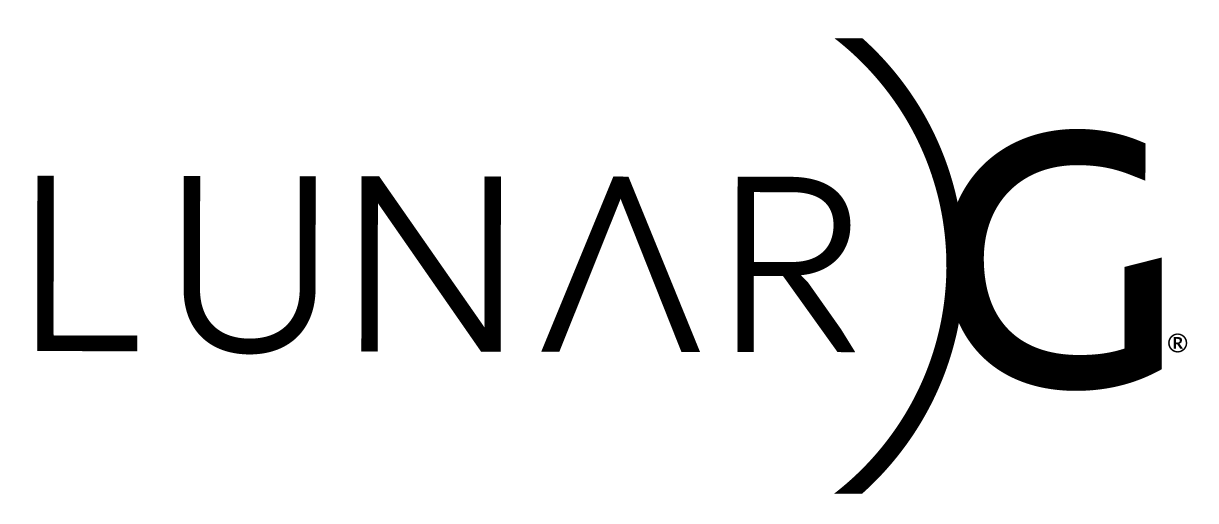
Copyright © 2018-2022 LunarG, Inc.
Copyright © 2022 Advanced Micro Devices, Inc.
GFXReconstruct API Capture and Replay - Vulkan
This document describes the GFXReconstruct software for capturing and replaying Vulkan API calls on Desktop systems (i.e. Windows, Linux, MacOS).
If you are looking for capturing/replaying on a different platform, please refer to one of these other documents:
Index
Capturing API calls
The GFXReconstruct capture layer is a Vulkan layer that intercepts Vulkan API calls and logs them to a GFXReconstruct capture file.
Enabling the Capture Layer
The path to the layer's VkLayer_gfxreconstruct.json file and corresponding VkLayer_gfxreconstruct library must be added to VK_LAYER_PATH environment variable for the Vulkan loader to find the layer.
After VK_LAYER_PATH has been updated, the layer may be enabled through one of the following methods:
- Adding the
VK_LAYER_LUNARG_gfxreconstructname string to theVkInstanceCreateInfo::ppEnabledLayerNamesvalue when callingvkCreateInstance - Adding the
VK_LAYER_LUNARG_gfxreconstructname string to the list of layer names specified through theVK_INSTANCE_LAYERSenvironment variable
Setting VK_LAYER_PATH
The VK_LAYER_PATH environment variable can be used to tell the Vulkan loader where to find the GFXReconstruct capture layer. If you are using GFXReconstruct from a Vulkan SDK installation or a Linux package install, there is no need to set VK_LAYER_PATH - the installation process will have set up the GFXReconstruct capture layer so that the Vulkan loader can find and load it.
Setting VK_LAYER_PATH for Windows
If you are not using GFXReconstruct from a Vulkan SDK, use the following as an example of how to update the Windows VK_LAYER_PATH environment variable for the GFXReconstruct capture layer. The example uses the C:\gfxreconstruct path to represent the location of directory containing the GFXReconstruct project source, and the build folder name to represent the sub-directory specified to CMake as the location to place the build binaries. The following command would be executed from the command prompt to add the Debug build of the layer to VK_LAYER_PATH:
set VK_LAYER_PATH=C:\gfxreconstruct\build\layer\Debug;%VK_LAYER_PATH%
Setting VK_LAYER_PATH for Linux
If you are not using GFXReconstruct from the Vulkan SDK or a Linux package, use the following as an example of how to update the Linux VK_LAYER_PATH environment variable for the GFXReconstruct capture layer. The example uses the /gfxreconstruct path to represent the location of directory containing the GFXReconstruct project source, and the build folder name to represent the sub-directory specified to CMake as the location to place the build binaries. The following command would be executed from the command line to add the layer to VK_LAYER_PATH:
Enabling the layer with VK_INSTANCE_LAYERS
The VK_INSTANCE_LAYERS environment variable may be used so that the the GFXReconstruct layer is loaded by the Vulkan loader.
Enabling the layer for Windows
The following command would be executed from the command prompt to set the VK_INSTANCE_LAYERS environment variable:
set VK_INSTANCE_LAYERS=VK_LAYER_LUNARG_gfxreconstruct
Enabling the layer for Linux
The following command would be executed from the command line to set the VK_INSTANCE_LAYERS environment variable:
Capture Options
The GFXReconstruct layer supports several options, which may be enabled through environment variables or a layer settings file.
Windows Options
The following example demonstrates how to set the layer's log level to "warning" from the Windows command prompt:
set GFXRECON_LOG_LEVEL=warning
Linux Options
The following example demonstrates how to set the layer's log level to "warning" from the Linux command line:
Supported Options
Options with the BOOL type accept the following values:
- A case-insensitive string value 'true' or a non-zero integer value indicate true.
- A case-insensitive string value 'false' or a zero integer value indicate false.
The capture layer will generate a warning message for unrecognized or invalid option values.
| Option | Environment Variable | Type | Description |
|---|---|---|---|
| Capture File Name | GFXRECON_CAPTURE_FILE | STRING | Path to use when creating the capture file. Default is: gfxrecon_capture.gfxr |
| Capture Specific Frames | GFXRECON_CAPTURE_FRAMES | STRING | Specify one or more comma-separated frame ranges to capture. Each range will be written to its own file. A frame range can be specified as a single value, to specify a single frame to capture, or as two hyphenated values, to specify the first and last frame to capture. Frame ranges should be specified in ascending order and cannot overlap. Note that frame numbering is 1-based (i.e. the first frame is frame 1). Example: 200,301-305 will create two capture files, one containing a single frame and one containing five frames. Default is: Empty string (all frames are captured). |
| Quit after capturing frame ranges | GFXRECON_QUIT_AFTER_CAPTURE_FRAMES | BOOL | Setting it to true will force the application to terminate once all frame ranges specified by GFXRECON_CAPTURE_FRAMES have been captured. Default is: false |
| Hotkey Capture Trigger | GFXRECON_CAPTURE_TRIGGER | STRING | Specify a hotkey (any one of F1-F12, TAB, CONTROL) that will be used to start/stop capture. Example: F3 will set the capture trigger to F3 hotkey. One capture file will be generated for each pair of start/stop hotkey presses. Default is: Empty string (hotkey capture trigger is disabled). |
| Hotkey Capture Trigger Frames | GFXRECON_CAPTURE_TRIGGER_FRAMES | STRING | Specify a limit on the number of frames to be captured via hotkey. Example: 1 will capture exactly one frame when the trigger key is pressed. Default is: Empty string (no limit) |
| Capture Specific GPU Queue Submits | GFXRECON_CAPTURE_QUEUE_SUBMITS | STRING | Specify one or more comma-separated GPU queue submit call ranges to capture. Queue submit calls are vkQueueSubmit for Vulkan and ID3D12CommandQueue::ExecuteCommandLists for DX12. Queue submit ranges work as described above in GFXRECON_CAPTURE_FRAMES but on GPU queue submit calls instead of frames. Default is: Empty string (all queue submits are captured). |
| Capture File Compression Type | GFXRECON_CAPTURE_COMPRESSION_TYPE | STRING | Compression format to use with the capture file. Valid values are: LZ4, ZLIB, ZSTD, and NONE. Default is: LZ4 |
| Capture File Timestamp | GFXRECON_CAPTURE_FILE_TIMESTAMP | BOOL | Add a timestamp to the capture file as described by Timestamps. Default is: true |
| Capture File Flush After Write | GFXRECON_CAPTURE_FILE_FLUSH | BOOL | Flush output stream after each packet is written to the capture file. Default is: false |
| Log Level | GFXRECON_LOG_LEVEL | STRING | Specify the highest level message to log. Options are: debug, info, warning, error, and fatal. The specified level and all levels listed after it will be enabled for logging. For example, choosing the warning level will also enable the error and fatal levels. Default is: info |
| Log Output to Console | GFXRECON_LOG_OUTPUT_TO_CONSOLE | BOOL | Log messages will be written to stdout. Default is: true |
| Log File | GFXRECON_LOG_FILE | STRING | When set, log messages will be written to a file at the specified path. Default is: Empty string (file logging disabled). |
| Log Detailed | GFXRECON_LOG_DETAILED | BOOL | Include name and line number from the file responsible for the log message. Default is: false |
| Log Allow Indents | GFXRECON_LOG_ALLOW_INDENTS | BOOL | Apply additional indentation formatting to log messages. Default is: false |
| Log Break on Error | GFXRECON_LOG_BREAK_ON_ERROR | BOOL | Trigger a debug break when logging an error. Default is: false |
| Log File Create New | GFXRECON_LOG_FILE_CREATE_NEW | BOOL | Specifies that log file initialization should overwrite an existing file when true, or append to an existing file when false. Default is: true |
| Log File Flush After Write | GFXRECON_LOG_FILE_FLUSH_AFTER_WRITE | BOOL | Flush the log file to disk after each write when true. Default is: false |
| Log File Keep Open | GFXRECON_LOG_FILE_KEEP_OPEN | BOOL | Keep the log file open between log messages when true, or close and reopen the log file for each message when false. Default is: true |
| Log Output to Debug Console | GFXRECON_LOG_OUTPUT_TO_OS_DEBUG_STRING | BOOL | Windows only option. Log messages will be written to the Debug Console with OutputDebugStringA. Default is: false |
| Memory Tracking Mode | GFXRECON_MEMORY_TRACKING_MODE | STRING | Specifies the memory tracking mode to use for detecting modifications to mapped Vulkan memory objects. Available options are: page_guard, assisted, and unassisted. Default is page_guard
|
| Page Guard Copy on Map | GFXRECON_PAGE_GUARD_COPY_ON_MAP | BOOL | When the page_guard memory tracking mode is enabled, copies the content of the mapped memory to the shadow memory immediately after the memory is mapped. Default is: true |
| Page Guard Separate Read Tracking | GFXRECON_PAGE_GUARD_SEPARATE_READ | BOOL | When the page_guard memory tracking mode is enabled, copies the content of pages accessed for read from mapped memory to shadow memory on each read. Can overwrite unprocessed shadow memory content when an application is reading from and writing to the same page. Default is: true |
| Page Guard External Memory | GFXRECON_PAGE_GUARD_EXTERNAL_MEMORY | BOOL | When the page_guard memory tracking mode is enabled, use the VK_EXT_external_memory_host extension to eliminate the need for shadow memory allocations. For each memory allocation from a host visible memory type, the capture layer will create an allocation from system memory, which it can monitor for write access, and provide that allocation to vkAllocateMemory as external memory. Only available on Windows. Default is false |
| Page Guard Persistent Memory | GFXRECON_PAGE_GUARD_PERSISTENT_MEMORY | BOOL | When the page_guard memory tracking mode is enabled, this option changes the way that the shadow memory used to detect modifications to mapped memory is allocated. The default behavior is to allocate and copy the mapped memory range on map and free the allocation on unmap. When this option is enabled, an allocation with a size equal to that of the object being mapped is made once on the first map and is not freed until the object is destroyed. This option is intended to be used with applications that frequently map and unmap large memory ranges, to avoid frequent allocation and copy operations that can have a negative impact on performance. This option is ignored when GFXRECON_PAGE_GUARD_EXTERNAL_MEMORY is enabled. Default is false |
| Page Guard Align Buffer Sizes | GFXRECON_PAGE_GUARD_ALIGN_BUFFER_SIZES | BOOL | When the page_guard memory tracking mode is enabled, this option overrides the Vulkan API calls that report buffer memory properties to report that buffer sizes and alignments must be a multiple of the system page size. This option is intended to be used with applications that perform CPU writes and GPU writes/copies to different buffers that are bound to the same page of mapped memory, which may result in data being lost when copying pages from the page_guard shadow allocation to the real allocation. This data loss can result in visible corruption during capture. Forcing buffer sizes and alignments to a multiple of the system page size prevents multiple buffers from being bound to the same page, avoiding data loss from simultaneous CPU writes to the shadow allocation and GPU writes to the real allocation for different buffers bound to the same page. This option is only available for the Vulkan API. Default is true |
| Page Guard Unblock SIGSEGV | GFXRECON_PAGE_GUARD_UNBLOCK_SIGSEGV | BOOL | When the page_guard memory tracking mode is enabled and in the case that SIGSEGV has been marked as blocked in thread's signal mask, setting this enviroment variable to true will forcibly re-enable the signal in the thread's signal mask. Default is false |
| Page Guard Signal Handler Watcher | GFXRECON_PAGE_GUARD_SIGNAL_HANDLER_WATCHER | BOOL | When the page_guard memory tracking mode is enabled, setting this enviroment variable to true will spawn a thread which will will periodically reinstall the SIGSEGV handler if it has been replaced by the application being traced. Default is false |
| Page Guard Signal Handler Watcher Max Restores | GFXRECON_PAGE_GUARD_SIGNAL_HANDLER_WATCHER_MAX_RESTORES | INTEGER | Sets the number of times the watcher will attempt to restore the signal handler. Setting it to a negative will make the watcher thread run indefinitely. Default is 1 |
| Force Command Serialization | GFXRECON_FORCE_COMMAND_SERIALIZATION | BOOL | Sets exclusive locks(unique_lock) for every ApiCall. It can avoid external multi-thread to cause captured issue. |
| Queue Zero Only | GFXRECON_QUEUE_ZERO_ONLY | BOOL | Forces to using only QueueFamilyIndex: 0 and queueCount: 1 on capturing to avoid replay error for unavailble VkQueue. |
| Allow Pipeline Compile Required | GFXRECON_ALLOW_PIPELINE_COMPILE_REQUIRED | BOOL | The default behaviour forces VK_PIPELINE_COMPILE_REQUIRED to be returned from Create*Pipelines calls which have VK_PIPELINE_CREATE_FAIL_ON_PIPELINE_COMPILE_REQUIRED_BIT set, and skips dispatching and recording the calls. This forces applications to fallback to recompiling pipelines without caching, the Vulkan calls for which will be captured. Enabling this option causes capture to record the application's calls and implementation's return values unmodified, but the resulting captures are fragile to changes in Vulkan implementations if they use pipeline caching. |
Memory Tracking Known Issues
There is a known issue with the page guard memory tracking method. The logic behind that method is to apply a memory protection to the guarded/shadowed regions so that accesses made by the user to trigger a segmentation fault which is handled by GFXReconstruct. If the access is made by a system call (like fread()) then there won't be a segmentation fault generated and the function will fail. As a result the mapped region will not be updated.
Settings File
Capture options may also be specified through a layer settings file. The layer settings file will be loaded before the environment variables are processed, allowing environment variables to override individual settings file entries.
The VK_LAYER_SETTINGS_PATH environment variable is used to enable a settings file. The environment variable may be set as either the path to the folder containing a file named vk_layer_settings.txt or the full path to a file with a custom name. When set to a folder, the capture layer will try to open a file in that folder named vk_layer_settings.txt. When set to a file, the capture layer will try to open a file with the specified name.
The settings file may be combined with settings files for other layers. The capture layer will ignore entries that do not start with the 'lunarg_gfxreconstruct.' prefix.
A sample layer settings file, documenting each available setting, can be found in the GFXReconstruct GitHub repository at layer/vk_layer_settings.txt. Most binary distributions of the GFXReconstruct software will also include a sample settings file.
Selecting Settings for the page_guard Memory Tracking Mode
The default settings selected for the page_guard memory tracking mode are the settings that are most likely to work on a given platform, but may not provide the best performance for all cases.
For Windows, setting GFXRECON_PAGE_GUARD_EXTERNAL_MEMORY to true is recommended. If capture does not work with this setting, or a different operating system is being used, try the default settings.
If capture performs poorly with the the default settings, try setting GFXRECON_PAGE_GUARD_PERSISTENT_MEMORY to true.
If corruption is observed during capture, try setting GFXRECON_PAGE_GUARD_ALIGN_BUFFER_SIZES to true. If this does not help, try setting GFXRECON_PAGE_GUARD_SEPARATE_READ to false.
Capture Files
Capture files are created on the first call to vkCreateInstance, when the Vulkan loader loads the capture layer, and are closed on vkDestroyInstance, when the last active instance is destroyed and the layer is unloaded.
If multiple instances are active concurrently, only one capture file will be created. If multiple instances are active consecutively (i.e. an instance is created and destroyed before the next instance is created), the creation of each instance will generate a new file. For applications that create multiple instances consecutively, it will be necessary to enable capture file timestamps to prevent each new instance from overwriting the file created by the previous instance.
If the layer fails to open the capture file, it will make the call to vkCreateInstance fail, returning VK_ERROR_INITIALIZATION_FAILED.
Specifying Capture File Location
The capture file's save location can be specified by setting the GFXRECON_CAPTURE_FILE environment variable, described above in the Layer Options section.
Timestamps
When capture file timestamps are enabled, a timestamp with an ISO 8601-based format will be added to the name of every file created by the layer. The timestamp is generated when the capture file is created by the layer's vkCreateInstance function and is added to the base filename specified through the GFXRECON_CAPTURE_FILE environment variable. Timestamps have the form:
_yyyymmddThhmmss
where the lower-case letters stand for: Year, Month, Day, Hours, Minutes, Seconds. The T is a designator that separates the date and time components. Time is reported for the local timezone and is specified with the 24-hour format.
The following example shows a timestamp that was added to a file that was originally named gfxrecon_capture.gfxr and was created at 2:35 PM on November 25, 2018: gfxrecon_capture_20181125T143527.gfxr
Trimmed Captures
Trimmed captures are created when GFXR is configured to start capturing at some later time in execution.
To create a trimmed capture one of the trimming options can be used. For example on desktop there is the GFXRECON_CAPTURE_FRAMES environment variable, which specifies the frame ranges to capture, each range generating a separate trimmed capture file. There's also the GFXRECON_CAPTURE_TRIGGER environment variable. Each time the hot key is pressed a new trimmed capture is started/stopped.
An existing capture file can be trimmed by replaying the capture with the capture layer enabled and a trimming frame range or trimming hot key enabled. (However, replay for some content may be fast enough using the hot key may be difficult.) Here's an example command-line that replays an existing capture with the capture layer enabled and configured to capture only from frame 100 through frame 200 into a new capture file:
`gfxrecon-capture.py -f 100-200 gfxrecon-replay gfxrecon-example-capture.gfxr``
Capture Script
The gfxrecon-capture-vulkan.py tool is a convenience script that can be used to start a capture and specify the capture options using a single command.
usage: gfxrecon-capture-vulkan.py [-h]
[-w dir]
[-o captureFile]
[-f captureFrames]
[--no-file-timestamp]
[--trigger {F1-F12,TAB,CTRL}]
[--compression-type {LZ4,ZLIB,ZSTD,NONE}]
[--file-flush]
[--log-level {debug,info,warn,error,fatal}]
[--log-file <file>]
[--memory-tracking-mode {page_guard,assisted,unassisted}]
<program> [<programArgs>]
Create a capture of a Vulkan program.
positional arguments:
<program> [<program args>]
Program to capture, optionally followed by program
arguments
optional arguments:
-h, --help show this help message and exit
-w <dir>, --working-dir <dir>
Set CWD to this directory before running the program
-o <captureFile>, --capture-file <captureFile>
Name of the capture file, default is
gfxrecon_capture.gfxr
-f <captureFrames>, --capture-frames <captureFrames>
List of frames to capture, default is all frames
--no-file-timestamp Do not add a timestamp to the capture file name
--trigger {F1,F2,F3,F4,F5,F6,F7,F8,F9,F10,F11,F12,TAB,CTRL}
Specify a hotkey to start/stop capture
--compression-type {LZ4,ZLIB,ZSTD,NONE}
Specify the type of compression to use in the capture
file, default is LZ4
--file-flush Flush output stream after each packet is written to
capture file
--log-level {debug,info,warn,error,fatal}
Specify highest level message to log, default is info
--log-file <logFile> Write log messages to a file at the specified path.
Default is: Empty string (file logging disabled)
--memory-tracking-mode {page_guard,assisted,unassisted}
Method to use to track changes to memory mapped objects:
page_guard: use guard pages to track changes (default)
assisted: application will call vkFlushMappedMemoryRanges
for memory to be written to the capture file
unassisted: all mapped memory will be written to the
capture file during VkQueueSubmit and VkUnmapMemory
Most of the options for gfxrecon-capture-vulkan.py result in the script setting the appropriate capture layer environment variable, then invoking the program to be captured. Environment variables not set by gfxrecon-capture-vulkan.py can be set manually before running gfxrecon-capture-vulkan.py and they will be detected by the capture layer.
The gfxrecon-capture-vulkan.py tool is a Python3 script. In order to use it, a Python3 interpreter must first be installed. Once Python3 is installed, you should be able to invoke gfxrecon-capture-vulkan.py by simply typing:
On Windows, after installing Python3, be sure to associate the .py file extension with the Python3 interpreter before you run the script.
Replaying API Calls
The GFXReconstruct Replay tool, gfxrecon-replay, can be used to replay files captured with or generated by other GFXReconstruct components.
Command Line Arguments
The gfxrecon-replay tool for desktop accepts the following command line arguments:
gfxrecon-replay [-h | --help] [--version] [--gpu <index>]
[--pause-frame <N>] [--paused] [--sync] [--screenshot-all]
[--screenshots <N1(-N2),...>] [--screenshot-format <format>]
[--screenshot-dir <dir>] [--screenshot-prefix <file-prefix>]
[--screenshot-scale SCALE] [--screenshot-size WIDTHxHEIGHT]
[--sfa | --skip-failed-allocations] [--replace-shaders <dir>]
[--opcd | --omit-pipeline-cache-data] [--wsi <platform>]
[--surface-index <N>] [--remove-unsupported] [--validate]
[-m <mode> | --memory-translation <mode>]
[--swapchain MODE] [--use-captured-swapchain-indices]
[--mfr|--measurement-frame-range <start-frame>-<end-frame>]
[--measurement-file <file>] [--quit-after-measurement-range]
[--flush-measurement-range]
[--log-level <level>] [--log-file <file>] [--log-debugview]
[--api <api>] [--no-debug-popup] <file>
[--use-colorspace-fallback]
Required arguments:
<file> Path to the capture file to replay.
Optional arguments:
-h Print usage information and exit (same as --help).
--version Print version information and exit.
--log-level <level> Specify highest level message to log. Options are:
debug, info, warning, error, and fatal. Default is info.
--log-file <file> Write log messages to a file at the specified path.
Default is: Empty string (file logging disabled).
--log-debugview Log messages with OutputDebugStringA. Windows only.
--gpu <index> Use the specified device for replay, where index
is the zero-based index to the array of physical devices
returned by vkEnumeratePhysicalDevices. Replay may fail
if the specified device is not compatible with the
original capture devices.
--gpu-group <index> Use the specified device group for replay, where index
is the zero-based index to the array of physical device group
returned by vkEnumeratePhysicalDeviceGroups. Replay may fail
if the specified device group is not compatible with the
original capture device group.
--pause-frame <N> Pause after replaying frame number N.
--paused Pause after replaying the first frame (same
as --pause-frame 1).
--screenshot-all
Generate screenshots for all frames. When this
option is specified, --screenshots is ignored.
--screenshots <N1[-N2][,...]>
Generate screenshots for the specified frames.
Target frames are specified as a comma separated
list of frame ranges. A frame range can be specified
as a single value, to specify a single frame, or as
two hyphenated values, to specify the first and last
frames to process. Frame ranges should be specified in
ascending order and cannot overlap. Note that frame
numbering is 1-based (i.e. the first frame is frame 1).
Example: 200,301-305 will generate six screenshots.
--screenshot-format <format>
Image file format to use for screenshot generation.
Available formats are:
bmp Bitmap file format. This is the default format.
png Portable Network Graphics file format.
--screenshot-dir <dir>
Directory to write screenshots. Default is the current
working directory.
--screenshot-prefix <file-prefix>
Prefix to apply to the screenshot file name. Default is
"screenshot", producing file names similar to
"screenshot_frame8049.bmp".
--screenshot-scale SCALE
Specify a decimal factor which will determine screenshot
sizes. The factor will be multiplied with the swapchain
images dimension to determine the screenshot dimensions.
Default is 1.0.
--screenshot-size WIDTHxHEIGHT
Specify desired screenshot dimensions. Leaving this
unspecified screenshots will use the swapchain images
dimensions. If --screenshot-scale is also specified then
this option is ignored.
--sfa Skip vkAllocateMemory, vkAllocateCommandBuffers, and
vkAllocateDescriptorSets calls that failed during
capture (same as --skip-failed-allocations).
--replace-shaders <dir> Replace the shader code in each CreateShaderModule
with the contents of the file <dir>/sh<handle_id> if found, where
<handle_id> is the handle id of the CreateShaderModule call.
See gfxrecon-extract.
--opcd Omit pipeline cache data from calls to
vkCreatePipelineCache and skip calls to
vkGetPipelineCacheData (same as
--omit-pipeline-cache-data).
--wsi <platform> Force replay to use the specified wsi platform.
Available platforms are: auto,win32,xlib,xcb,wayland
--surface-index <N> Restrict rendering to the Nth surface object created.
Used with captures that include multiple surfaces. Default
is -1 (render to all surfaces).
--sync Synchronize after each queue submission with vkQueueWaitIdle.
--remove-unsupported Remove unsupported extensions and features from instance
and device creation parameters.
--validate Enables the Khronos Vulkan validation layer when replaying a
Vulkan capture or the Direct3D debug layer when replaying a
Direct3D 12 capture.
-m <mode> Enable memory translation for replay on GPUs with memory
types that are not compatible with the capture GPU's
memory types. Available modes are:
none No memory translation is performed. This
is the default behavior.
remap Attempt to map capture memory types to
compatible replay memory types, without
altering memory allocation behavior.
realign Adjust memory allocation sizes and
resource binding offsets based on
replay memory properties.
rebind Change memory allocation behavior based
on resource usage and replay memory
properties. Resources may be bound
to different allocations with different
offsets. Uses VMA to manage allocations
and suballocations.
--api <api> Use the specified API for replay (Windows only).
Available values are:
vulkan Replay with the Vulkan API enabled.
d3d12 Replay with the Direct3D API enabled.
all Replay with both the Vulkan and Direct3D 12 APIs
enabled. This is the default.
--no-debug-popup Disable the 'Abort, Retry, Ignore' message box
displayed when abort() is called (Windows debug only).
--swapchain MODE Choose a swapchain mode to replay. Available modes are:
virtual Virtual Swapchain of images which match
the swapchain in effect at capture time and
which are copied to the underlying swapchain of the
implementation being replayed on. This is default.
captured Use the swapchain indices stored in the
capture directly on the swapchain setup for replay.
offscreen Disable creating swapchains, surfaces
and windows. To see rendering, add the --screenshots option.
--use-captured-swapchain-indices
Same as "--swapchain captured". Ignored if the "--swapchain" option is used.
--measurement-frame-range <start_frame>-<end_frame>
Custom framerange to measure FPS for.
This range will include the start frame but not the end frame.
The measurement frame range defaults to all frames except the loading
frame but can be configured for any range. If the end frame is past the
last frame in the trace it will be clamped to the frame after the last
(so in that case the results would include the last frame).
--measurement-file <file>
Write measurements to a file at the specified path.
Default is: '/sdcard/gfxrecon-measurements.json' on android and
'./gfxrecon-measurements.json' on desktop.
--quit-after-measurement-range
If this is specified the replayer will abort
when it reaches the <end_frame> specified in
the --measurement-frame-range argument.
--flush-measurement-range
If this is specified the replayer will flush
and wait for all current GPU work to finish at the
start and end of the measurement range.
--flush-inside-measurement-range
If this is specified the replayer will flush and wait
for all current GPU work to finish at the end of each
frame inside the measurement range.
--use-colorspace-fallback
Swap the swapchain color space if unsupported by replay device.
Check if color space is not supported by replay device and
fallback to VK_COLOR_SPACE_SRGB_NONLINEAR_KHR.
--offscreen-swapchain-frame-boundary
Should only be used with offscreen swapchain.
Activates the extension VK_EXT_frame_boundary (always supported if
trimming, checks for driver support otherwise) and inserts command
buffer submission with VkFrameBoundaryEXT where vkQueuePresentKHR
was called in the original capture.
This allows preserving frames when capturing a replay that uses.
offscreen swapchain.
Key Controls
The gfxrecon-replay tool for Desktop supports the following key controls:
| Key(s) | Action |
|---|---|
| Space, p | Toggle pause/play. |
| Right arrow, n | Advance to the next frame when paused. |
Virtual Swapchain
During replay, swapchain indices for present can be different from captured indices. Causes for this can include the swapchain image count differing between capture and replay, and vkAcquireNextImageKHR returning a different pImageIndex at replay to the one that was captured. These issues can cause unexpected rendering or even crashes.
Virtual Swapchain insulates higher layers in the Vulkan stack from these problems by creating a set of images, exactly matching the swapchain configuration at capture time, which it exposes for them to render into. Before a present, it copies the virtual image to a target swapchain image for display. Since this issue can happen in many situations, virtual swapchain is the default setup. If the user wants to bypass the feature and use the captured indices to present directly on the swapchain of the replay implementation, they should add the --use-captured-swapchain-indices option when invoking gfxrecon-replay.
Debug mode VMA errors
gfxrec-replay with the -m rebind option uses the Vulkan Memory Allocator library for memory allocations. If gfxrecon-replay is compiled debuggable, VMA_ASSERT errors in VMA can be trapped for debugging by setting GFXRECON_LOG_BREAK_ON_ERROR to true.
Other Capture File Processing Tools
Capture File Info
The gfxrecon-info tool prints statistics for a GFXReconstruct capture file, including information about the application, the physical device , device memory allocation, and device pipelines.
gfxrecon-info - Print statistics for a GFXReconstruct capture file.
Usage:
gfxrecon-info [-h | --help] [--version] <file>
Required arguments:
<file> The GFXReconstruct capture file to be processed.
Optional arguments:
-h Print usage information and exit (same as --help).
--version Print version information and exit.
Capture File Compression
The gfxrecon-compress tool compresses or decompresses GFXReconstruct capture files. It can also be used to change the compression format used in a capture file.
gfxrecon-compress - A tool to compress/decompress GFXReconstruct capture files.
Usage:
gfxrecon-compress [-h | --help] [--version] <input_file> <output_file> <compression_format>
Required arguments:
<input_file> Path to the input file to process.
<output_file> Path to the output file to generate.
<compression_format> Compression format to apply to the output file.
Options are:
LZ4 - Use LZ4 compression.
ZLIB - Use zlib compression.
ZSTD - Use Zstandard compression.
NONE - Remove compression.
Optional arguments:
-h Print usage information and exit (same as --help).
--version Print version information and exit.
Shader Extraction
The gfxrecon-extract tool extracts all shaders in a GFXReconstruct capture file. The extracted shaders are placed into a specified directory.
gfxrecon-extract - Extract shaders from a GFXReconstruct capture file.
Usage:
gfxrecon-extract [-h | --help] [--version] [--dir <dir>] <file>
Optional arguments:
-h Print usage information and exit (same as --help).
--version Print version information and exit.
--dir <dir> Place extracted shaders into directory <dir>. Otherwise
use <file>.shaders in working directory. Create directory
if necessary. Each shader is placed in individual file
named sh<handle_id> where handle_id is handle id of the
CreateShaderModule call. See gfxrecon-replay --replace-shaders.
Required arguments:
<file> The GFXReconstruct capture file to be processed.
Trimmed File Optimization
The gfxrecon-optimize tool removes unused buffer and image initialization data from trimmed capture files.
For trimmed capture files, a snapshot of the Vulkan API state is written at the start of the file. This state snapshot includes the data for all buffers and images that were live at the time that capture started. Some of the buffer and image objects captured in the state snapshot may go unreferenced by the captured frames and their data can be removed from the capture file. The gfxrecon-optimize tool will process a trimmed file to identify buffer and image objects that were initialized in the state snapshot, but were not used by any of the captured frames, and generate a new capture file that omits the data for these unused buffer and image objects.
gfxrecon-optimize - Remove unused resource initialization data from trimmed
GFXReconstruct capture files.
Usage:
gfxrecon-optimize [-h | --help] [--version] <input-file> <output-file>
Required arguments:
<input-file> The trimmed GFXReconstruct capture file to be
processed.
<output-file> The name of the new GFXReconstruct capture file to be
created.
Optional arguments:
-h Print usage information and exit (same as --help).
--version Print version information and exit.
JSON Lines Conversion
The gfxrecon-convert tool converts a capture file into a series of JSON documents, one per line following the JSON Lines standard. The JSON document on each line is designed to be parsed by tools such as simple Python scripts as well as being useful for inspection by eye after pretty printing, for example by piping through a command-line tool such as jq. For these post-processing use cases, gfxrecon-convert can be used to stream from binary captures directly, without having to save the intermediate JSON files to storage. Because each JSON object is on its own line, line oriented tools such as grep, sed, head, and split can be applied ahead of JSON-aware ones which are heavier-weight to reduce their workload on large captures.
The file begins with a header object containing some metadata, followed by a series of objects representing the sequence of Vulkan calls stored in the capture. More details of the file format can be found in the tool's README.
gfxrecon-convert - A tool to convert GFXReconstruct capture files to text.
Usage:
gfxrecon-convert [-h | --help] [--version] <file>
Required arguments:
<file> Path to the GFXReconstruct capture file to be converted
to text.
Optional arguments:
-h Print usage information and exit (same as --help).
--version Print version information and exit.
--output file 'stdout' or a path to a file to write JSON output
to. Default is the input filepath with "gfxr" replaced
by "jsonl".
--no-debug-popup Disable the 'Abort, Retry, Ignore' message box
displayed when abort() is called (Windows debug only).
Command Launcher
The gfxrecon.py tool is a utility that can be used to launch all of the GFXReconstruct commands.
usage: gfxrecon.py [-h] command ...
GFXReconstruct utility launcher.
positional arguments:
command Command to execute. Valid options are [capture, compress, convert,
extract, info, optimize, replay]
args Command-specific argument list. Specify -h after command name for
command help.
optional arguments:
-h, --help show this help message and exit
The gfxrecon.py tool is a Python3 script. In order to use it, a Python3 interpreter must first be installed. Once Python3 is installed, you should be able to invoke gfxrecon.py by simply typing:
On Windows, after installing Python3, be sure to associate the .py file extension with the Python3 interpreter before you run the script.
Options Common To all Tools
If the environment variable GFXRECON_NO_DEBUG_POPUP has any non-zero number or non-empty, non-numeric string value when running any of of the file processing tools, the tool will attempt to disable the 'Abort, Retry, Ignore' message box displayed when assert() fails on Windows in a Debug build. This behavior is slightly different than --no-debug-popup in that the message box is disabled before any other variable initialization. This is probably most useful in headless or "Continuous Integration" builds when an on-screen message box that can't be automatically dismissed may hang scripts or cause directories to be locked. (Note that "FALSE" and "no", as examples, are non-empty, non-numeric string values and will be interpreted as enabling the option.)
