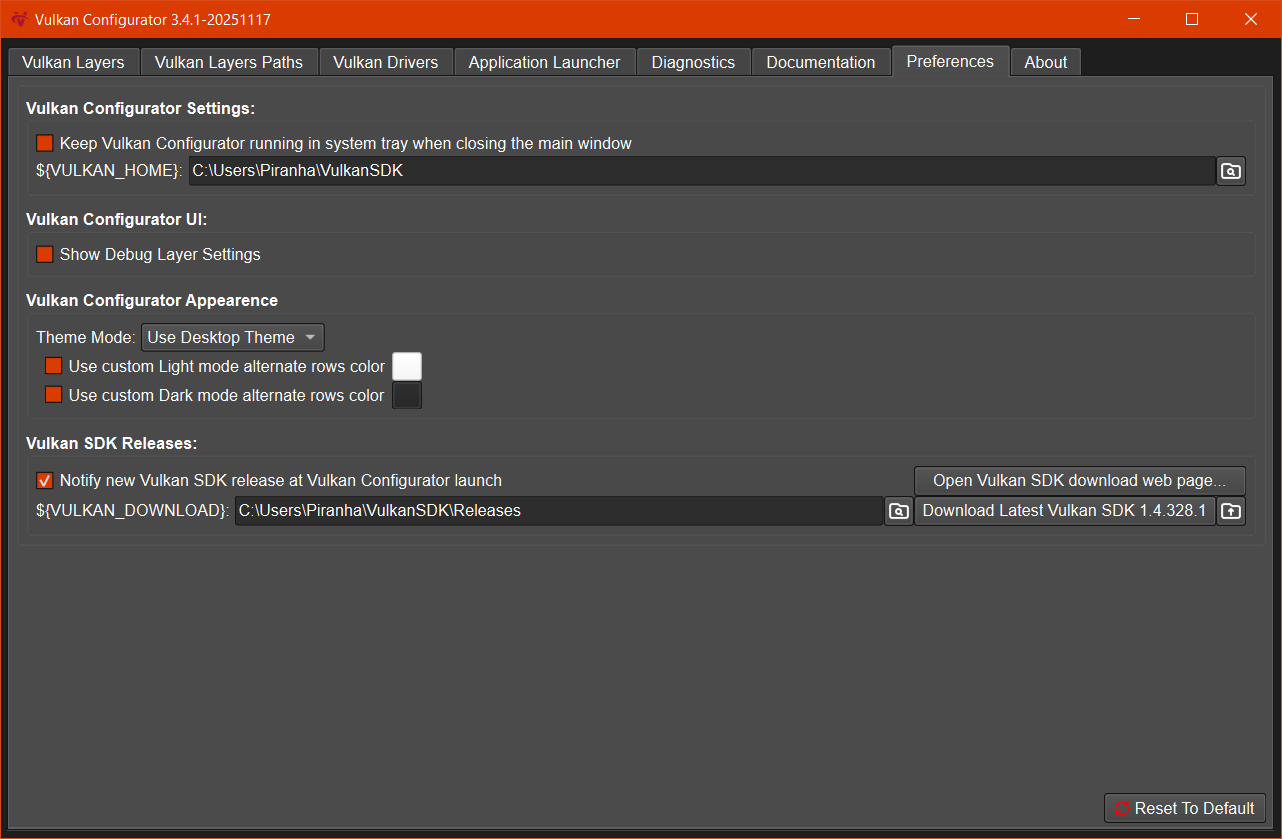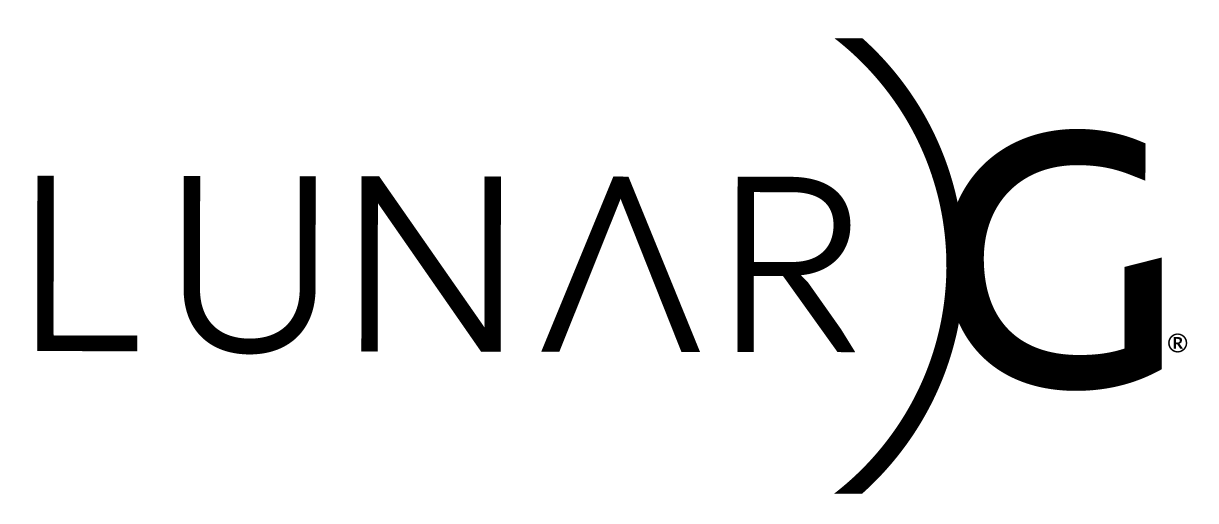
Copyright © 2015-2025 LunarG, Inc.

Using Vulkan Configurator
Part of the Vulkan SDK, Vulkan Configurator is a tool designed to help Vulkan application developers configuring their Vulkan system: The Vulkan Loader, Vulkan Layers and Vulkan drivers.
It's a graphical user interface (GUI) that may be launched from the
console using vkconfig-gui and a command line tool
vkconfig --gui. Vulkan Configurator may be used
with command line arguments to configure Vulkan Loader. Use
vkconfig --help in the console for more information.
- Manual: Configuring Vulkan Layers whitepaper for detailed usage information and system architechture.
- Change Log: The history of Vulkan Configurator releases.
- Bug reports: Open a GitHub issue when you encounter a bug.
- Contributing: Submit a fix or a feature to Vulkan Configurator.
Platforms Support
| OS | Windows | Linux | macOS |
|---|---|---|---|
| Support | ✔️ | ✔️ | ✔️ |
Vulkan Configurator UI overview
Vulkan Configurator is designed around multiple tabs, each dedicated to specific usages.
Vulkan Layers Configuration tab
This tab allows configuring Vulkan layers. This includes enabling and specifying the Vulkan layers order on the Vulkan developers matching. Each layer can be configure using the Vulkan Layers settings.
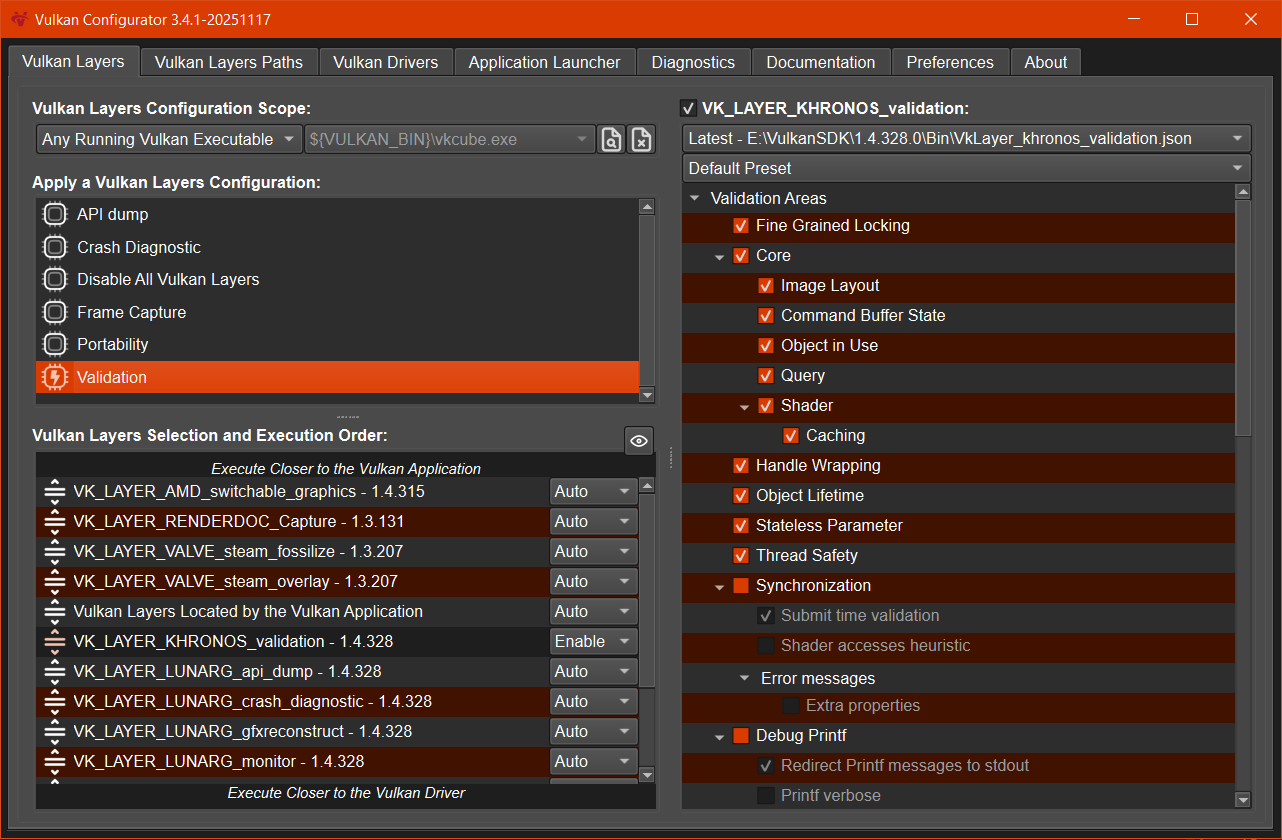
The context menu of the layers configuration allows generating layer
settings files of all types: documentation,
vk_layer_settings.txt, environment variables scripts and
VK_EXT_layer_settings C++ helper library.
Vulkan Layers Paths tab
This tab allows adding additional Vulkan layers, potentially Vulkan versions of the same Vulkan layer.
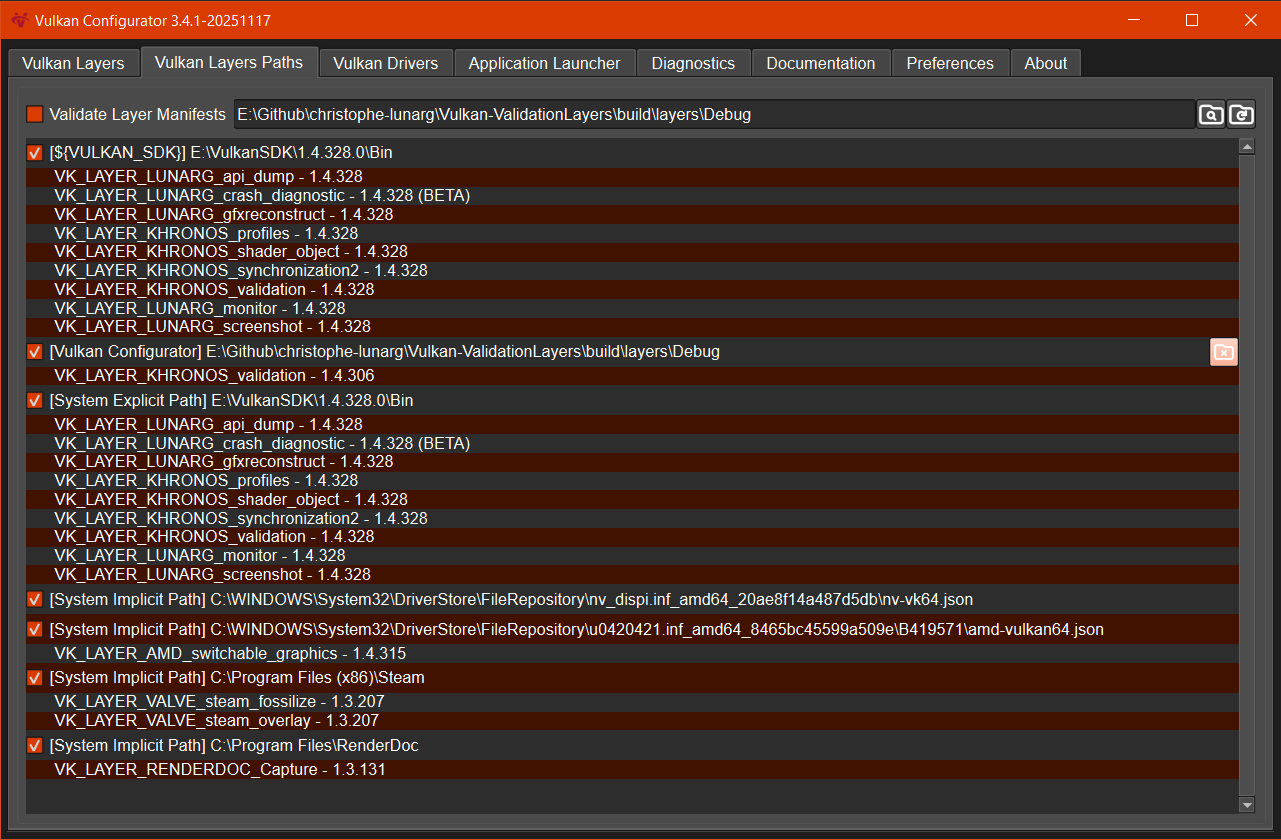
Vulkan Drivers tab
This tab allows adding Vulkan drivers but also either sorting or forcing Vulkan physical devices to all Vulkan applications.
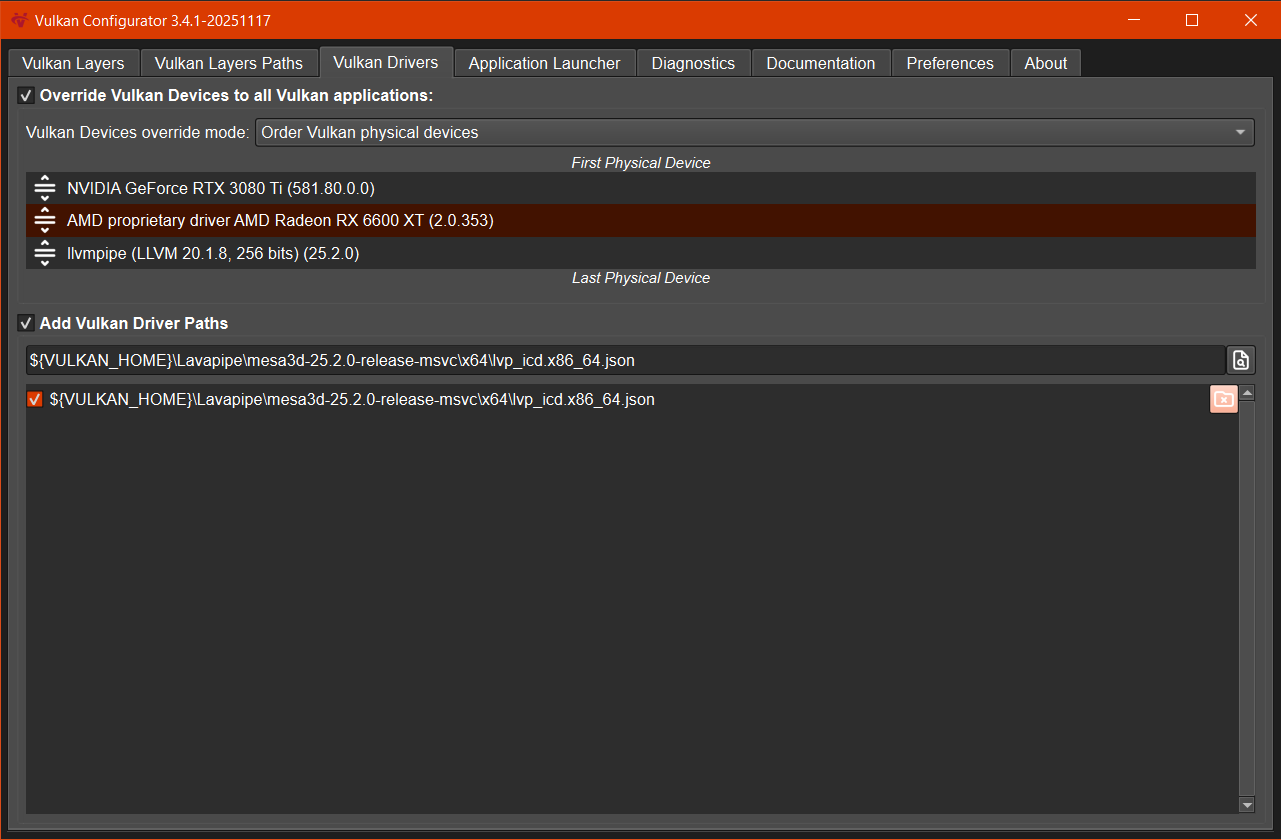
Vulkan Applications tab
This tab is an application launcher enabling to quickly test Vulkan system changes.
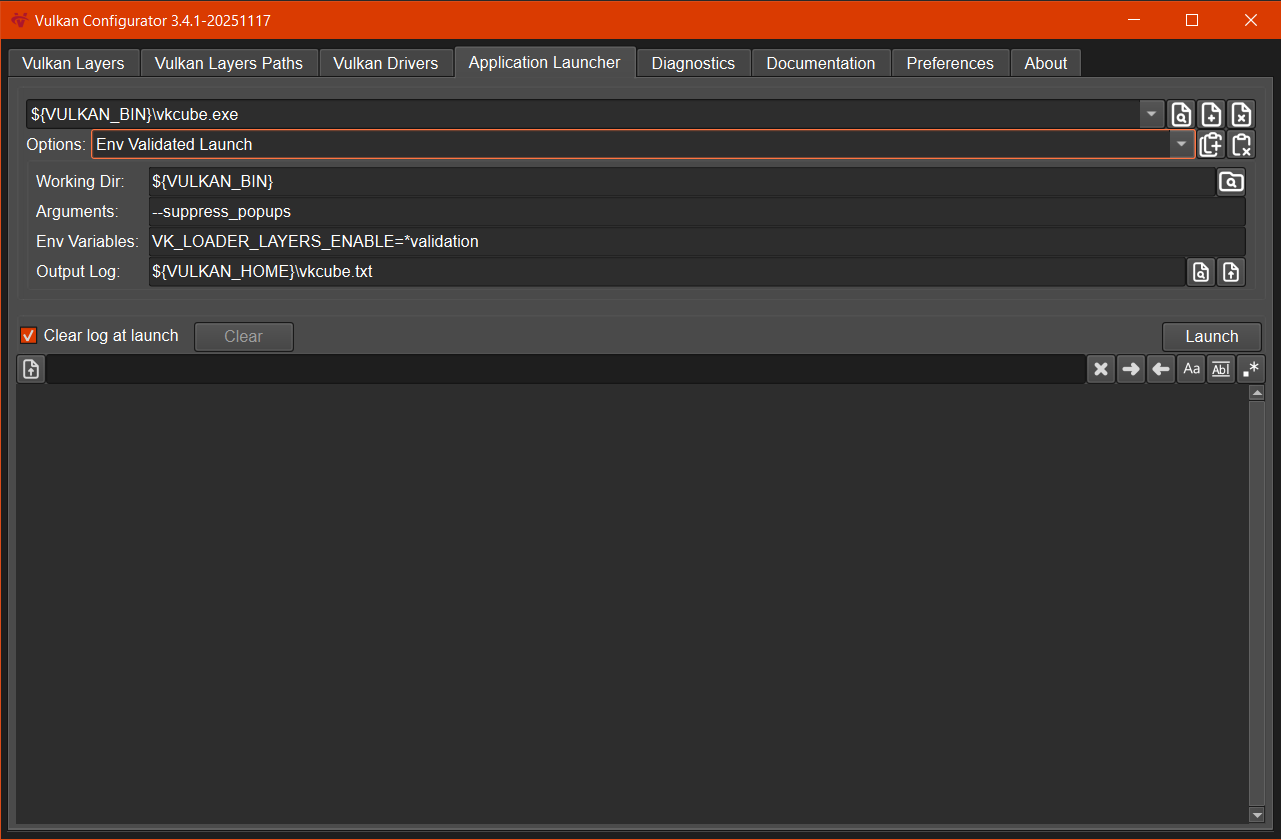
Vulkan Diagnostics tab
This tab allows generating multiple log, including Vulkan loader log, Vulkan loader configuration, Vulkaninfo, etc. These logs can be exported and shared for examples to submit issues on Vulkan github repository.
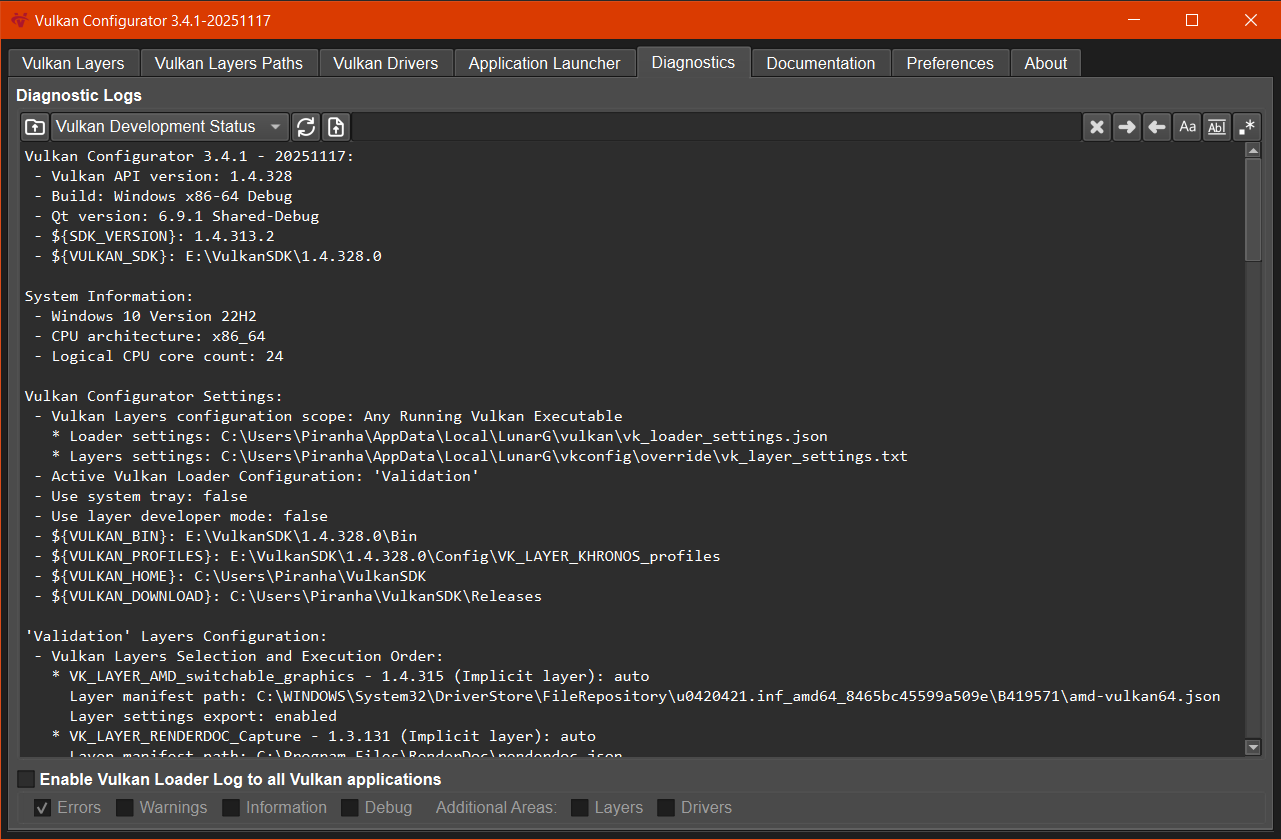
Vulkan Documentation tab
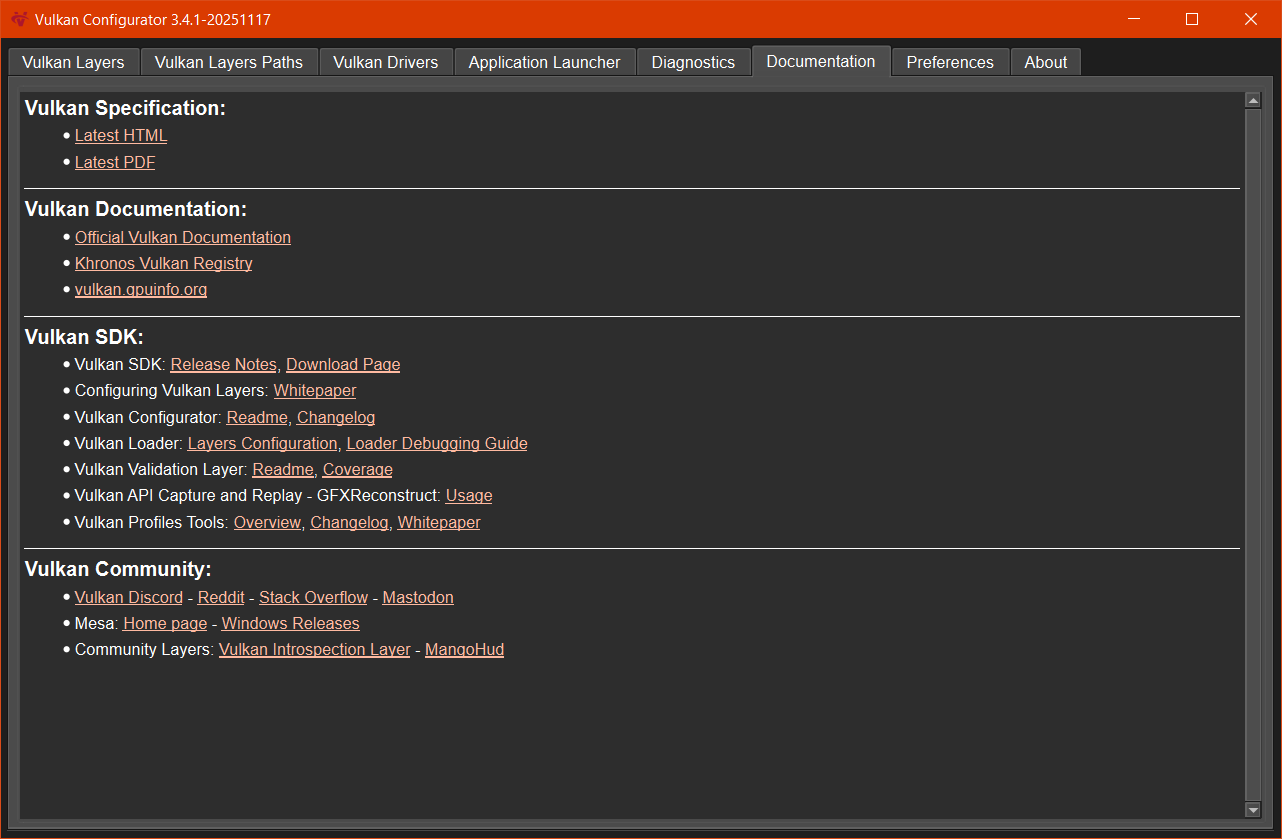
Vulkan Preferences tab