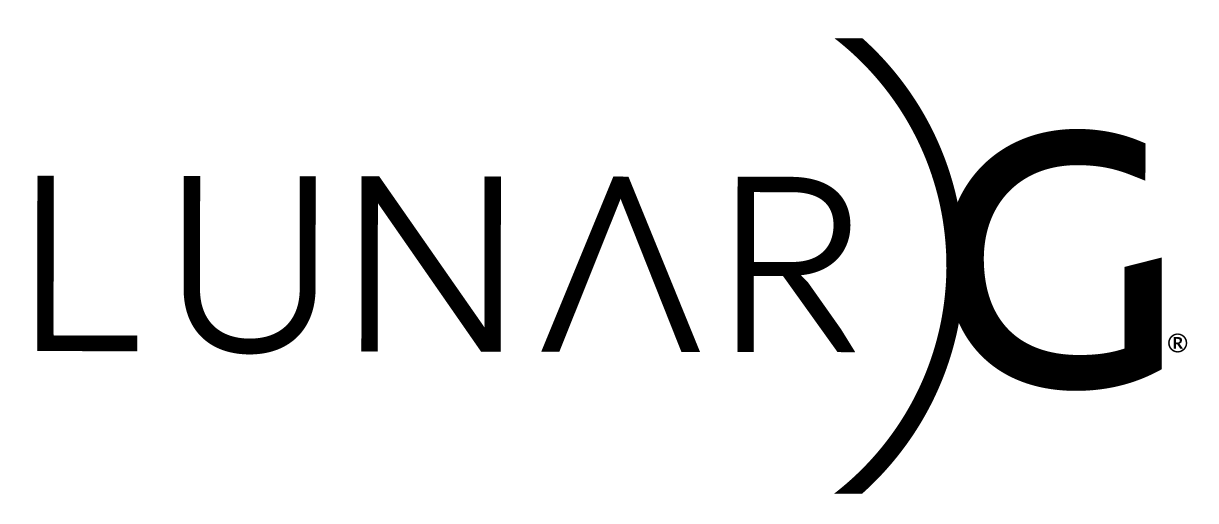
Copyright © 2015-2022 LunarG, Inc.
VK_LAYER_KHRONOS_synchronization2
The VK_LAYER_KHRONOS_synchronization2 extension layer
implements the VK_KHR_synchronization2 extension. By
default, it will disable itself if the underlying driver provides the
extension.
Even though the VK_KHR_synchronization2 extension
requires the VK_KHR_get_physical_device_properties2 and
VK_KHR_create_renderpass2 extensions, this layer will work
on devices that do not implement them. See the
Sync2CompatTest.Vulkan10 test case for an example of how to
do this.
Configuring the Synchronization2 Layer
For an overview of how to configure layers, refer to the Layers Overview and Configuration document.
The Synchronization2 Layer settings are documented in the Layer Details section below.
The Synchronization2 Layer can also be enabled and configured using vkconfig. See the vkconfig documentation for more information.
Enabling the Layer
Desktop (Linux/Windows/MacOS)
You must add the location of the generated
VK_LAYER_KHRONOS_synchronization2.json file and
corresponding VkLayer_synchronization2 library to your
VK_LAYER_PATH in order for the Vulkan loader to be able to
find the layer.
Then, you must also enable the layer in one of two ways:
- Directly in your application using the layer's name during vkCreateInstance
- Indirectly by using the
VK_INSTANCE_LAYERSenvironment variable.
Setting the
VK_LAYER_PATH
Windows
If your source was located in:
C:\my_folder\ExtensionLayer and your build folder was
build64, then you would add it to the layer path in the following
way:
set VK_LAYER_PATH=C:\my_folder\ExtensionLayer\build64\layers\Debug;%VK_LAYER_PATH%Linux/MacOS
If your source was located in: /my_folder/ExtensionLayer
and your build folder was build, then you would add it to the layer path
in the following way:
export VK_LAYER_PATH=/my_folder/ExtensionLayer/build/layers:$VK_LAYER_PATHForcing the layer with VK_INSTANCE_LAYERS
To force the layer to be enabled for Vulkan applications, you can set
the VK_INSTANCE_LAYERS environment variable in the
following way:
Windows
set VK_INSTANCE_LAYERS=VK_LAYER_KHRONOS_synchronization2Linux/MacOS
export VK_INSTANCE_LAYERS=VK_LAYER_KHRONOS_synchronization2To force the layer to be enabled for Vulkan applications, even though
the Vulkan implementation supports VK_KHR_synchronization2
extension, you can set the VK_SYNCHRONIZATION2_FORCE_ENABLE
environment variable in the following way:
Windows
set VK_VK_SYNCHRONIZATION2_FORCE_ENABLE=trueLinux/MacOS
export VK_VK_SYNCHRONIZATION2_FORCE_ENABLE=trueAndroid
Packaging layer with application
This layer should not require your application to need any additional permissions.
At vkCreateInstance time add the layer
// std::vector<const char *> instance_layers
instance_layers.push_back("VK_LAYER_KHRONOS_synchronization2");
VkInstanceCreateInfo info;
info.enabledLayerCount = static_cast<uint32_t>(instance_layers_.size());
info.ppEnabledLayerNames = instance_layers_.data();For this to work libVkLayer_khronos_synchronization2.so
needs to be packaged inside the APK as Android will be able to read in
the layer from there. One can open the APK in Android Studio to verify
the binary is there. Make sure to match up the correct ABI as well
(armeabi-v7a, arm64-v8a, etc).
Globally Enabling the Layer
This will require a debugable application or additional permissions. For more information please read the Android Developer page
Use ADB to enable the layer for your project by:
adb shell "setprop debug.vulkan.layers 'VK_LAYER_KHRONOS_synchronization2'"When done, disable the layer using:
adb shell "setprop debug.vulkan.layers ''"Settings Priority
If you have a setting defined in both the Settings File as well as an Environment Variable, the Environment Variable value will always override the Settings File value. This is intended to let you dynamically change settings without having to adjust the Settings File.
Applying Environment Settings on Android
On Android, you must use properties to set the environment variables. The format of the properties to set takes the following form:
debug. + (lower-case environment variable with 'vk_' stripped)The easiest way to set a property is from the ADB shell:
adb shell "setprop <property_name> '<property_value>'"For example:
To set force enable, which on desktop uses
VK_SYNC2_FORCE_ENABLE set the following property:
debug.vulkan.synchronization2.force_enableWhich you can set in the following way:
adb shell "setprop debug.vulkan.synchronization2.force_enable true"Layer Properties
- API Version: 1.4.335
- Implementation Version: 1
- Layer Manifest:
VkLayer_khronos_synchronization2.json- File Format: 1.2.0
- Layer Binary:
libVkLayer_khronos_synchronization2.so
- Variables:
vk_layer_settings.txtnamespace:khronos_synchronization2- Environment Variable prefix:
VK_KHRONOS_SYNCHRONIZATION2_ - Android system property prefix:
adb shell setprop debug.vulkan.khronos_synchronization2.
- Platforms:
WINDOWS_X86,WINDOWS_ARM,LINUX,MACOS,ANDROID - Number of Layer Settings: 1
- Number of Layer Presets: 1
Layer Settings Overview
| Label | Variables Key | Type | Default Value | Platforms |
|---|---|---|---|---|
| Force Enable | force_enable |
BOOL |
false |
WINDOWS_X86, WINDOWS_ARM,
LINUX, MACOS, ANDROID |
Layer Settings Details
Force Enable
Force the layer to be active even if the underlying driver also implements the synchonization2 extension.
- Key:
force_enable - Type:
BOOL - Default Value:
false - Platforms:
WINDOWS_X86,WINDOWS_ARM,LINUX,MACOS,ANDROID
| Methods: | |
|---|---|
VK_EXT_layer_settings: |
VkBool32 data[] = { VK_FALSE }; |
vk_layer_settings.txt: |
khronos_synchronization2.force_enable = false |
| Environment variables: | export VK_KHRONOS_SYNCHRONIZATION2_FORCE_ENABLE=false |
| Android system properties: | adb shell setprop debug.vulkan.khronos_synchronization2.force_enable false |
Layer Presets
Default
Preset Setting Values:
- Force Enable: false
